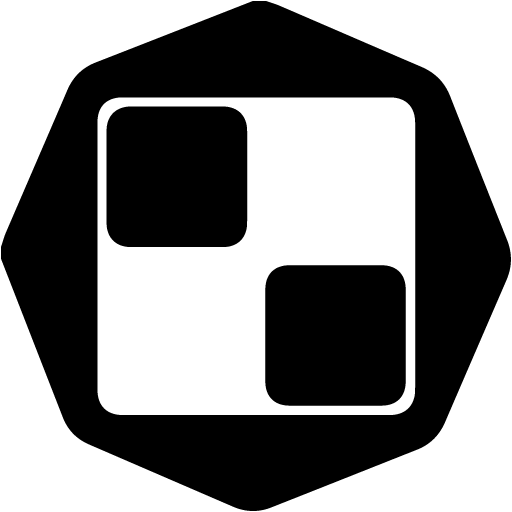After you've clicked the "Start Search" button, a number should be shown of how many contacts are available according to your search criteria.
You'll be able to check ➡️ All the available data ("All Results"), only the locked contact profiles ("Locked Results"), or only the unlocked contact profiles ("Unlocked Results" - if you've done this search previously and unlocked some of this data in your lists/campaigns).
This way, you will never have to worry about overlapping data.
After filtering the data, select the (number of) contacts you would need for whatever action you choose later.
When you scroll below the filters, next to the "Name" column, click on the blue arrow for "Selection Criteria" ⬇️
Choose whether you'd like to:
Select only the contacts from the search page you're currently on
Select all contacts within the field you're in
Select a number of contacts of your preference, within the field you're in (as an example, we chose to select 105 contacts within the "Locked Results" field)
After selecting, click on "Apply Selection".
Next, select what you'd like to do with this data. Click on "Actions" and select from:
Add the found contacts to a List (a new or already existing one)
Unlock the selected contacts directly. If you do so, these contact won't be saved to a list, but they will always be available in the "Unlocked Results" list (within the "Find Contacts" field), regardless of your search criteria.
Note ➡️ To unlock/download a contact profile, you will spend your Contact Search credits. 1 Credit per Contact Profile.If you've already unlocked a contact profile, another credit won't be deducted if you download the same profile to an excel file (and the other way around).
Export the selected contacts directly to an Excel file. If you do so, you can find the file ready for download in the "My Exports" field, within the "Contact Search" drop-down menu, where you can also edit the name of your file.
Export the companies directly to Zoho CRM.
Add the selected contacts directly to a campaign.
If you've added them to a list, navigate to "My Lists" field within the "Contact Search" drop-down Menu and click on the name of the list:
Once the list is opened, you can see all the contact profiles that were saved (Locked and Unlocked fields), and you can search within the list by also using filters or keyword search:
Example ➡️ We saved contacts within the I - Accommodation and Food Service Activities industry. Now that we're on the list, we'd like to check the Accommodation profiles first and exclude Food Service profiles, so we filter out only those by using the Industry filter and including only 55 - Accommodation subcategory.
The "Actions" you can do with the data within your list are:
Unlock contact profiles
Move selected contact profiles to another list
Delete selected contact profiles
Add to a campaign the selected company profiles ➡️ check here how to start with your campaign!
Export to CRM selected contact profiles
Export to Excel selected contact profiles
Related: