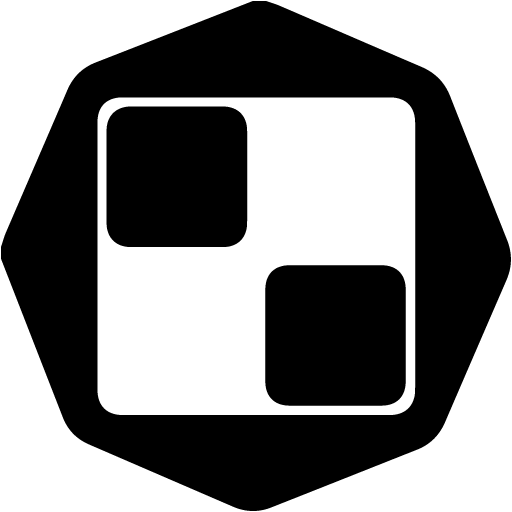Hey Sales.Rockies 👋
Both features - The Drip Campaigns and the Email Warmer, require a quick SMTP/IMAP set up from your end in order to be able to send and receive emails from your email domains.
Before we start, a few things worth mentioning ⬇️
If your SMTP connection becomes inactive, the warming process will be paused and you will receive a notification on your email. Please REVOKE the previous connection and connect your SMTP/IMAP settings again following the steps below.
The IMAP connection is also mandatory! Hence, if these details are not filled in, we will not be able to check any bounces and/or replies, so your campaign statistics will be incorrect.
If you set up multiple email accounts, they DO NOT need to be with the same domain or from the same email provider.
We support the well-trusted Email Providers: GMail, Outlook, Yahoo, and Zoho. You can still connect a domain from another provider, however, we CAN NOT guarantee the deliverability and prevent the blocking of your account.
How to start: For all Email Providers
Log in to your Sales.Rocks account
From the Menu, click on the My Configurations field
Once opened, click on + Add new Email Configuration. You should be able to see the SMTP/IMAP setting fields
Click on the Mail Provider drop-down and select your Email Provider
Once you select the Provider, the following fields will be automatically filled in: SMTP Host, SMTP Port, SMTP Encryption, as well as IMAP Host, IMAP Port, and IMAP Encryption.
If you have an app password enabled, please check here for the settings for each of the Email Providers.
Related: