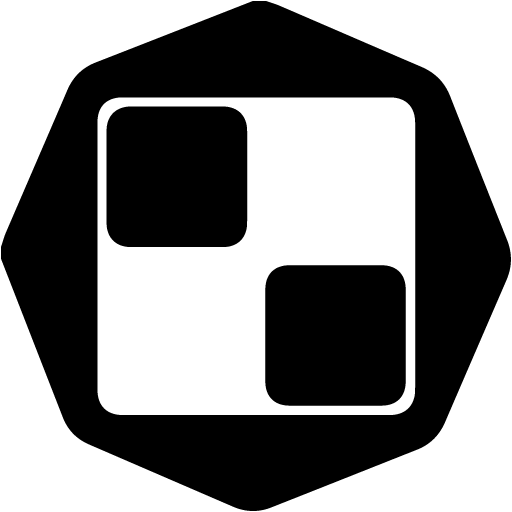Navigate to the main Menu on the left side and click on "Drip Campaigns" ➡️ "Create Campaign".
First things first ➡️ to create a LinkedIn ONLY campaign, click on Get Started beneath the LinkedIn Campaign icon:
Next, select one of the 2 main options:
Start a completely new campaign with a blank canvas for you to build a campaign according to your preferences, or
Copy an already existing campaign (but be able to do some changes on it if you need to)
If you select New Campaign :
Type in the Name of your new campaign
Select the LinkedIn Account from which you'll send out the LinkedIn actions in your campaign
Select who's allowed to see your campaign - Private (visible only to you) or to all company users (everyone using that Sales.Rocks account)
How many new prospects will be enrolled per day*.
We recommend that you enroll 15 or fewer contacts per day per LinkedIn campaign since you wouldn't want to be blocked by LinkedIn for too many actions per day.
*Number of prospects enrolled per day refers not to the number of daily sent emails or messages, but to the number of NEW people/prospects from your list, for which the campaign will start on that day.
The campaign will continue running for the prospects that have already been previously enrolled.
❗Important note: In addition to the above recommended 15 or fewer enrolled contacts per day in your LinkedIn campaign, be aware that LinkedIn also imposes a limit on actions per day. For that reason, we strongly recommend setting delays between the LinkedIn actions.
For example: View Profile -> Set Delay -> Send Connection Request
If you select Copy of an existing campaign:

Choose which campaign you'd like to make a copy of: from your previous campaigns (My Campaigns) or shared with you from some of your colleagues (users of your Sales.Rocks account).
Once you select the type of campaign, the next step is to choose your audience ➡️ the prospects you'll send this campaign to.
You can either:
Choose a list of contacts that you've saved in a previous search in Company/Contact Search, or
Upload your own list of contacts
❗Important notes❗
If you choose a list from Sales.Rocks, please make sure that you unlock the contact profiles in "My Lists" first, otherwise, if the data is locked, it won't be available to be used within a campaign.
Please make sure that the contacts you're using have a LinkedIn Profile URL included, in the prospect list for your campaign in order to fulfill a LinkedIn action.
Otherwise, those who do not have the URL included, won't be contacted. For this matter, you can use the LinkedIn filter in Contact Search: Add Filter >> Contact info on Contact Level >> LinkedIn profile included.
If you choose to upload your own CSV/Google Sheet URL file, please make sure to have their LinkedIn Profile URLs included.
If you choose to upload your own file, it can be done by either:
Uploading a CSV UTF-8 file (Comma Separated Value or Comma Delimited), or
Uploading a Google Sheet URL , in which case, please make sure that the URL is publicly available (shareable)
You'll be asked to map the columns from your file with the columns from Sales.Rocks, like in the example below:
Here's an example of what a Google Sheet document should look like (1 data point per each column, same for CSV comma delimited):
After you choose your contacts and get a preview of them in step 3 ➡️ set up the schedule of your campaign in step 4, by choosing:
A new schedule, or
Previously created schedule for some other campaign
When creating a schedule, you'll be asked to:
Enter a name for your schedule
Select the Timezone in which you'd like the campaign to be sent
Starting date and time ➡️ please make sure this option is always set in the future of the moment you'll click on "Start Campaign". Take into consideration how much time you would need to finish setting up and building this campaign, so give yourself at least a day to finish these settings, before the campaign starts
If you'd like the campaign to be sent only during work days and hours, only during weekends, or only on certain weekdays at a certain time period, then make sure to Enable the Timeblocks option
Check the general overview of everything you set up in the previous 4 steps.
Related:
👉 Drip Campaigns: Upload your own data
👉 Drip Campaigns: Limitations (Fair Usage Policy)
👉 Drip Campaigns: Building a LinkedIn Campaign