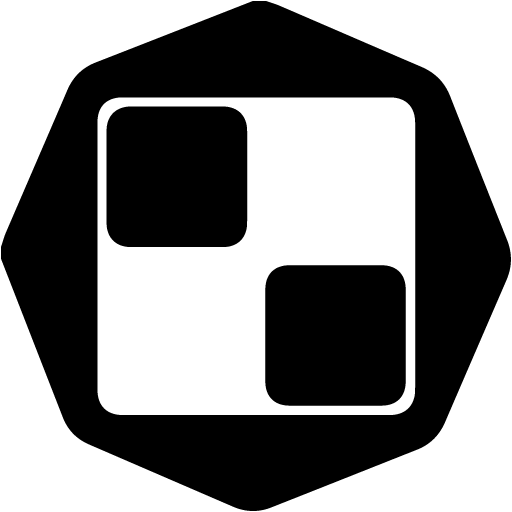In the second step of creating a campaign, you can:
Choose a list of contacts that you've saved in a previous search in Company/Contact Search,
Upload your own list of contacts 💪
If you choose to upload your own file, it can be done by:
Uploading a CSV file - make sure it's saved as a CSV - UTF 8 (Comma Separated Value or Comma Delimited) file before you upload it, or
Uploading a Google Sheet URL, in which case, please make sure that the URL is publicly available (shareable) ⬇️
In both cases, you'll be asked to map the columns from your file with the columns from Sales.Rocks, like in the example above.
Some of the main placeholders (Company Name, Website, First and Last Name, Email, Day, etc.) we already have available for mapping, but if you have your own (custom) fields (Opening Line, Blog Links, etc.) feel free to add them to your file and map them at Sales.Rocks by clicking on the + Add Custom Placeholder button.
Here's an example of what a Google Sheet document should look like (each column is a separate data point, same for CSV comma delimited):
When you're in the Campaign Builder, you can check the list of contacts you've used for the campaign, by clicking on "Switch to selected contacts". Also, you can add new contacts to an already started campaign at any time by:
Navigating to "My Campaigns"
Click on "Edit Campaign" and once in the Campaign Builder
Click the "Switch to selected contacts" button on the top right
If you want to add more emails/prospects, while your campaign is still in draft choose to:
Add a single contact
Add a Bulk of contacts (multiple)
Related:
👉 Drip Campaigns: Contacts Board - Add contacts to a created Email campaign