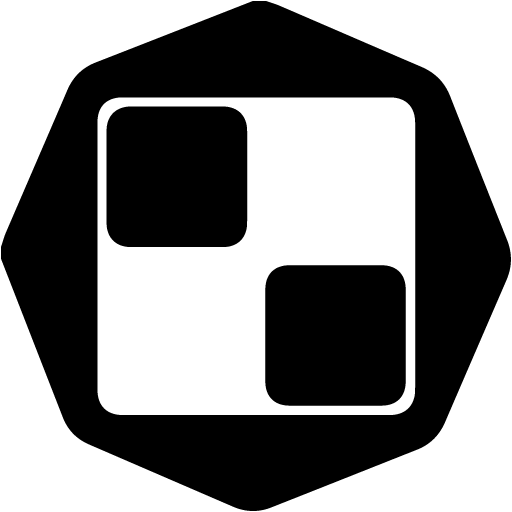You can always check the status of your campaigns by navigating to the "Drip Campaigns" dropdown ➡️ "My Campaigns":
1. General Overview - track rates
At first glance, you can check the general status (overview) of your campaign, including ⬇️
How many emails will be sent
How many emails have already been sent
How many contacts you have on your mailing list
Open rate
Click rate
Reply rate ("Out of office" emails excluded)
Bounce rate
Opt-out rate
2. Detailed Overview - edit, delete, prospect file, change campaign status...
Beneath the "Action" column (right end of the screen), there are 3 available actions (icons) for fast changes:
If clicked on the first one (pencil icon), it takes you to the window where you've built your campaign
If clicked on the middle one (bin icon), you choose to delete the campaign
If clicked on the last one (download icon), you can download the file with all prospects, updated with all track rates for each prospect separately (so you can see which prospect opened the email, which one clicked, replied, etc.)
This section shows the individual statistics of your selected campaign. Each statistic can be clicked, to download an individual report, for example, "emails sent statistics".
If you'd like a more detailed overview, click on the Name of the Campaign and you'll see all statistics for your campaign as shown below:
Here you can:
Edit your Campaign ➡️ Note that once the campaign has been started, you can not do changes of the schedule, but you can edit the email content.
Note #1: To do changes, "pause" the campaign first, do the changes, click "save", then "play" again.
Note #2: If you change the content, the changed email will be sent to the prospects that haven't received the email previously, not to the ones that have already received the previous version of the email.
Note #3: You can only do changes to your campaign if it's still a running (active) campaign. If it's an already finished campaign, then regardless of any changes you do, it won't be implemented or sent out.Edit your email Account (only if the campaign is still in draft)
Download the file with all prospects, updated with all track rates for each prospect separately
Details on List Name and List ID that have been used with prospects for the campaign
Check the Acceptance Rate of your LinkedIn connection requests
Change the status of your campaign to Active, Paused, or Inactive
Activity timeline of all the prospects within your list (the same as the file you would download above)
3. Outbox
By navigating to the "Drip Campaigns" dropdown ➡️ "My Outbox", you can check which emails are: sent out, scheduled, or have failed to be sent. You can check this by Campaign, Sender Email, and Time Period.
Related:
👉 Drip Campaigns: Building an Email Campaign
👉 Drip Campaigns: How to Set up an Email Campaign
👉 Drip Campaigns: Contacts Board - Add contacts to a created Email campaign